Hi :)
How has your week been?
Well, comparing to last week, this week has been pretty calm; and that's ok...
Because the next 2 weeks are full of appointments and projects and packing things to move. {I can feel the headache coming on already}
I'm so glad I'm back and blogging. I know I wasn't gone very long, but I feel like you guys are my friends and I felt like I was neglecting you and keeping you out of the loop on what was going on... I didn't want you to think, "Great, another blogger that's given up."
Anyways...
I don't consider myself a tech wiz, but I do take some pride in the fact that I know what HTML coding is and where it should go to make my blog look pretty
LOL
I'm not sure if you have noticed, but I added a little widget from KnitMeter into my left sidebar right under the "Follow" label and social media buttons.
{psst! over there!}
<----
I thought it would be fun to see how much yarn I've used for my projects as the year goes on.
What's that? You want one too?
Well ok!
All you need to sign up is your email address!
[**Now, I don't have Photoshop, so you'll have to bear with me and my camera phone pictures of my computer screen lol]
Step 1:
Go to knitmeter.com.
You will see this screen:
Step 2:
Click the 'Register' Button.
You will be taken to this screen:Step 3:
Enter in your information and click the 'Register!' button at the bottom of the screen:
Step 4:
Next, you will be emailed a verification link. Check your inbox and click the link, then log in to your account:
You will be taken to your 'My KnitMeter Account' page.
From there you can start adding your projects...
Step 5:
On the far left, you see 'Add an Entry':
Click the drop down menu next to 'Project:' and select 'New Project':
{*The projects above are my own collection. When you do your first entry, the drop down menu will only have the options 'None' and 'New Project'.}
Enter in the project name, type of project, length of yarn used, and the date. Finally, click the 'Add' button:
{*For the 'date', I've been putting in the date finished, but you can edit projects after you have added them as well, so you can put in the amount of yarn used in the project so far and add to the project information at a later time.}
Step 6:
To create your widget, go to the far right of the page where it says 'Widget' and click on the '(Create)' button:
From here you can choose what you want your widget to display and the colors you want it to be as well. There will be a preview of the widget on the right. Once you like how it looks, click the 'Save' button.
If you need help adding the widget to your blog or website, just click the link at the bottom of the page:
And there you have it!
Sorry the picture quality is not the best... I hope you are still able to give it a try! :)
xoxo
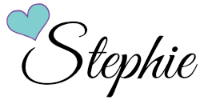





.jpg)


.jpg)



No comments:
Post a Comment
I'd love to know what you think :)